Here you can find values and description for your AmbiScreen LED strip for Settings » LEDs (accessible via webapp and Lite settings webapp).
AmbiScreen LED processing is based on Hyperion project, as well as values below.
LED count: First of all you will need to set horizontal and vertical LED count with value sliders or simply type in number count. The remaining LEDs will stay unused and turned off.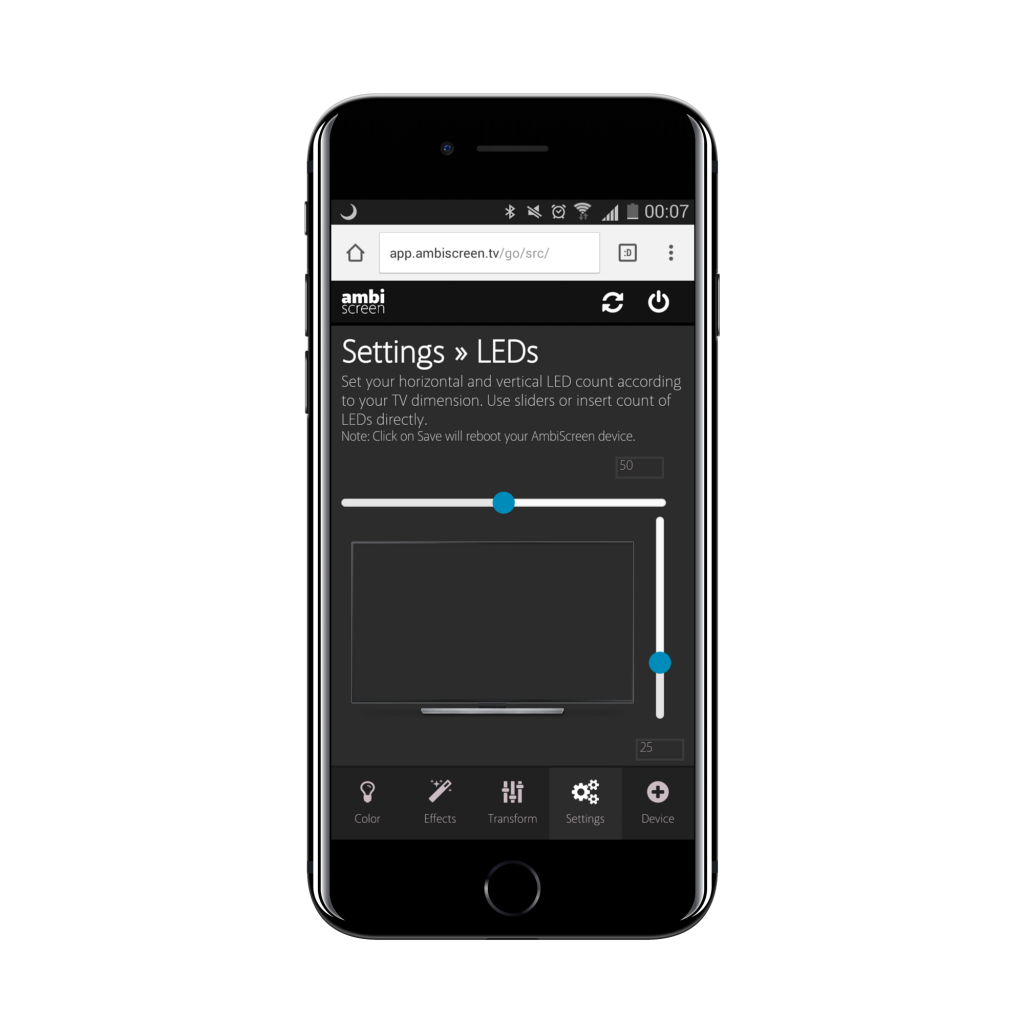
Input signal: You can choose which signal to process, digital HDMI video or analog video over CVBS/RCA cinch/SCART.
Black border detection: The black border configuration, contains the following items:
/// * enable : true if the detector should be activated /// * threshold : Value below which a pixel is regarded as black (value between 0.0 and 1.0) /// * unknownFrameCnt : Number of frames without any detection before the border is set to 0 (default 600) /// * borderFrameCnt : Number of frames before a consistent detected border gets set (default 50) /// * maxInconsistentCnt : Number of inconsistent frames that are ignored before a new border gets a chance to proof consistency /// * blurRemoveCnt : Number of pixels that get removed from the detected border to cut away blur (default 1) /// * mode : Border detection mode (values=default,classic,osd)
V4L2: Configuration for the embedded V4L2 grabber
/// * input : V4L2 input to use [default=0]
/// * standard : Video standard (no-change/PAL/NTSC) [default="PAL" worldwide]
/// * width : V4L2 width to set [default=-1]
/// * height : V4L2 height to set [default=-1]
/// * frameDecimation : Frame decimation factor [default=2]
/// * sizeDecimation : Size decimation factor [default=8]
1 or 8 (according to hardware version of your device - for v.1.1 we strictly recommend 8, for v.1.0 we recommend 1-8)
/// * priority : Hyperion priority channel [default=900]
/// * mode : 3D mode to use 2D/3DSBS/3DTAB (note: no autodetection) [default="2D"]
/// * cropLeft : Cropping from the left [default=0]
/// * cropRight : Cropping from the right [default=0]
/// * cropTop : Cropping from the top [default=0]
/// * cropBottom : Cropping from the bottom [default=0]
/// * redSignalThreshold : Signal threshold for the red channel between 0.0 and 1.0 [default=0.0]
/// * greenSignalThreshold : Signal threshold for the green channel between 0.0 and 1.0 [default=0.0]
/// * blueSignalThreshold : Signal threshold for the blue channel between 0.0 and 1.0 [default=0.0]
These settings help you to adjust your AmbiScreen device for your specific setup. Just consult our wiki in article how to adjust your setup with Diagnose feature.
Sample values for black border detection, the right image processing and auto turn-off blue LEDs after few seconds while no input signal is detected (values can be adjusted for your specific hardware setup individually):
Black border Enable: Yes Threshold: 0,17 Mode: default unknownFrameCnt: 600 borderFrameCnt: 50 maxInconsistentCnt: 10 blurRemoveCnt: 1 V4l2 Standard: (PAL, worldwide) width: 720 height: 576 frameDecimation: 1 sizeDecimation: 1 or 8 (according to hardware version of your device - for v.1.1/v.1.2 we strictly recommend 8, for v.1.0 we recommend 1-8) priority: 900 mode: 2D cropLeft: 24 cropRight: 24 cropTop: 10 cropBottom: 10 V4l2 Signal Threshold Red: 0,2 Green: 0,4 Blue: 1
Another often used great settings (these values can be adjusted to best fit your current video conditions). It is ok to experiment and adjust these values exactly for your devices :
V4l2 width: 90 height: 72 frameDecimation: 1 sizeDecimation: 1 cropLeft: 24 cropRight: 24 cropTop: 10 cropBottom: 10
No signal detection will turn off blue LEDs after few seconds when no input signal is detected. After few hours of no signal, blue LEDs may turn on for few seconds for signal detection again, and then turn itself off (if no signal is detected). If no signal detection turned LEDs off and then video signal becomes available again, device will respond automatically.
You are free to play with these values and tune it up for your specific hardware setup. Side effects such as flickering or pulsating are caused just by these settings so you need to tweak it sensitively.

