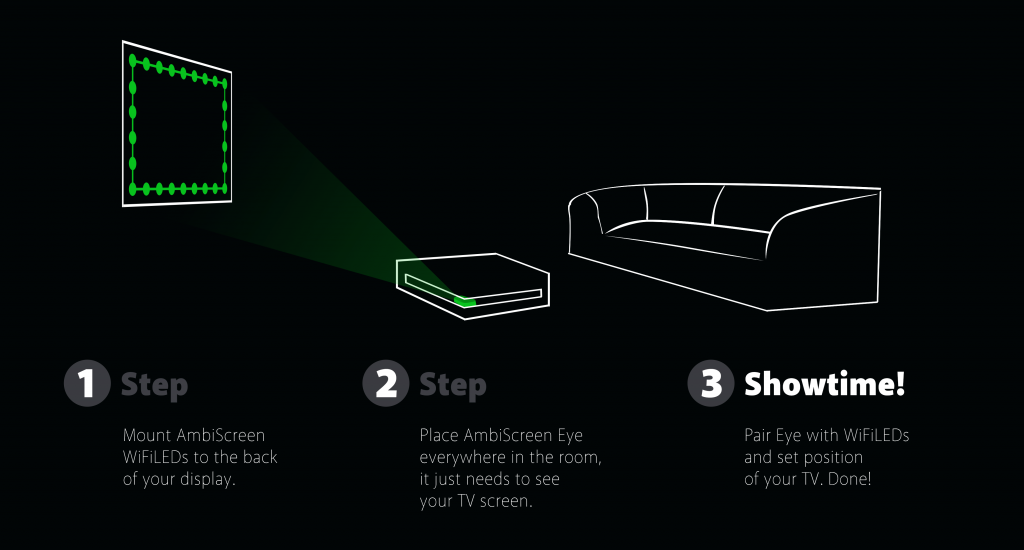There are two reset options:
1. Partial reset of several settings via web app.
2. Full factory reset: When AmbiScreen Eye is plugged to power after approx. 40 seconds red LED on the back of device is turned on for window of 5 seconds. If you unplug power during this window (e.g. 1-2 seconds when red led is on) and then plug in power again, factory defaults will be recovered on the boot. (IMPORTANT: when turning off device from power always remove from device microusb cable at connector side of device – that is the back side of device).
AmbiScreen Eye First start
If you have wifi connection issues check that your wifi network is 2.4GHz only, it has short alphanumeric wifi network name without special characters (like e.g.apostrophes).
After first start AmbiScreen Eye opens its own wifi access point. Connect to this “AmbiScreenEye” wi-fi network with password “ambiscreen33”. Navigate to http://192.168.33.1 via your web browser and setup your AmbiScreen Eye device via Settings page (count of LEDs and WiFiLED’s IP address via LEDs page, edges of your screen via LiveView page, credentials for your home wi-fi via Wi-Fi page).
When you set your own wifi credentials for your home wifi, device will reboot itself and connects to your home wifi.
How Eye sees area of your screen can be adjusted at LiveView page.
Once your device is set we recommend to use web app at http://finder.ambiscreen.tv to find all your devices. AmbiScreen Finder is able to locate AmbiScreen Eye and AmbiScreen WiFiLED in your network. You can place Finder to your mobile home screen via “Add to Home screen” button in mobile browser. Via Finder you can open AmbiScreen device in your network. Finder needs to be in the same network as Eye and WiFiLED – it means you need to open Finder on device (e.g. phone, computer, …) which is connected to the same network as Eye and WiFiLED.
Via Finder you can click on AmbiScreen devices and it shows you internal web app of Eye (you can also navigate to it directly via IP in web browser the same way), or internal web app of WiFiLED.
In Eye’s web app click on “Device” and then click “Detect” button to add your device (may take awhile) or use faster method click right top “+” and add your device, fill in new Name for your device and IP Address (IP of all your device you can find also in your router DHCP table).
Adding Eye on Device tab is needed because from the one web app of one Eye device you can even add and control more AmbiScreen devices in your home wifi. Once added, click on this device in checkbox to connect to it.
With AmbiScreen web app you can control your devices and change mood light, effects, change settings, etc. One AmbiScreen Eye can be used as a network hub for all your AmbiScreen devices. Boot time of Eye is approx. 1 minute.
If your device is connected to internet we recommend checking latest firmware version via “Settings -> Update”.
AmbiScreen Eye Position
Put AmbiScreen Eye in the room on the place where the camera on the Eye has full view to the screen of your display.
You can adjust live view via web app in Settings->LiveView. Just select 4 edges of your screen on the image and click on Save button.
Optimal Eye distance is ~2.5m away from screen but you can even place it everywhere in the room with greater distance.
AmbiScreen Eye More advanced Config.json manual configuration
These settings are for advanced users. You can break functionality of your device. Anytime you can restore original values via Lite web app.
/// Color manipulation configuration used to tune the output colors to specific surroundings.
/// The configuration contains a list of color-transforms. Each transform contains the
/// following fields:
/// * 'channelAdjustment'
/// * 'id' : The unique identifier of the channel adjustments (eg 'device_1')
/// * 'leds' : The indices (or index ranges) of the leds to which this channel adjustment applies
/// (eg '0-5, 9, 11, 12-17'). The indices are zero based.
/// * 'pureRed'/'pureGreen'/'pureBlue' : The manipulation in the Red-Green-Blue color domain with the
/// following tuning parameters for each channel:
/// * 'temperature'
/// * 'id' : The unique identifier of the temperature (eg 'device_1')
/// * 'leds' : The indices (or index ranges) of the leds to which this temperature applies
/// (eg '0-5, 9, 11, 12-17'). The indices are zero based.
/// * 'red'/'green'/'blue' : The temperature manipulation in the Red-Green-Blue color domain with the
/// following tuning parameters for each channel:
/// * 'transform'
/// * 'id' : The unique identifier of the color transformation (eg 'device_1')
/// * 'leds' : The indices (or index ranges) of the leds to which this color transform applies
/// (eg '0-5, 9, 11, 12-17'). The indices are zero based.
/// * 'hsv' : The manipulation in the Hue-Saturation-Value color domain with the following
/// tuning parameters:
/// - 'saturationGain' The gain adjustement of the saturation
/// - 'luminanceGain' The gain adjustement of the luminance
/// - 'luminanceMinimum' The minimum luminance (backlight)
/// * 'red'/'green'/'blue' : The manipulation in the Red-Green-Blue color domain with the
/// following tuning parameters for each channel:
/// - 'threshold' The minimum required input value for the channel to be on
/// (else zero)
/// - 'gamma' The gamma-curve correction factor
///
/// Next to the list with color transforms there is also a smoothing option.
/// * 'smoothing' : Smoothing of the colors in the time-domain with the following tuning
/// parameters:
/// - 'type' The type of smoothing algorithm ('linear' or 'none')
/// - 'time_ms' The time constant for smoothing algorithm in milliseconds
/// - 'updateFrequency' The update frequency of the leds in Hz
/// - 'updateDelay' The delay of the output to leds (in periods of smoothing)
"color" :
{
"channelAdjustment" :
[
{
"id" : "default",
"leds" : "*",
"pureRed" :
{
"redChannel" : 255,
"greenChannel" : 0,
"blueChannel" : 0
},
"pureGreen" :
{
"redChannel" : 0,
"greenChannel" : 255,
"blueChannel" : 0
},
"pureBlue" :
{
"redChannel" : 0,
"greenChannel" : 0,
"blueChannel" : 255
}
}
],
"temperature" :
[
{
"id" : "default",
"leds" : "*",
"temperatureValues" :
{
"red" : 255,
"green" : 255,
"blue" : 255
}
}
],
"transform" :
[
{
"id" : "default",
"leds" : "*",
"hsl" :
{
"saturationGain" : 1.0000,
"luminanceGain" : 1.0000,
"luminanceMinimum" : 0.0000
},
"red" :
{
"threshold" : 0.0000,
"gamma" : 2.5000
},
"green" :
{
"threshold" : 0.0000,
"gamma" : 2.5000
},
"blue" :
{
"threshold" : 0.0000,
"gamma" : 2.5000
}
}
],
"smoothing" :
{
"type" : "linear",
"time_ms" : 200,
"updateFrequency" : 20.0000,
"updateDelay" : 0,
"continuousOutput": true
}
},